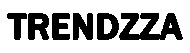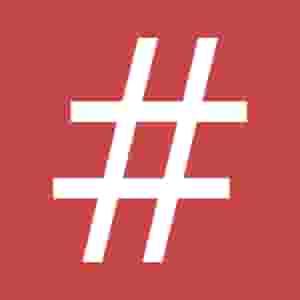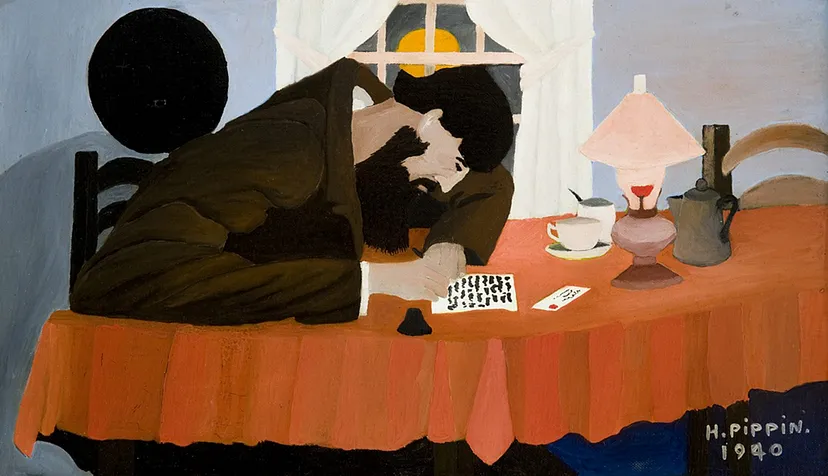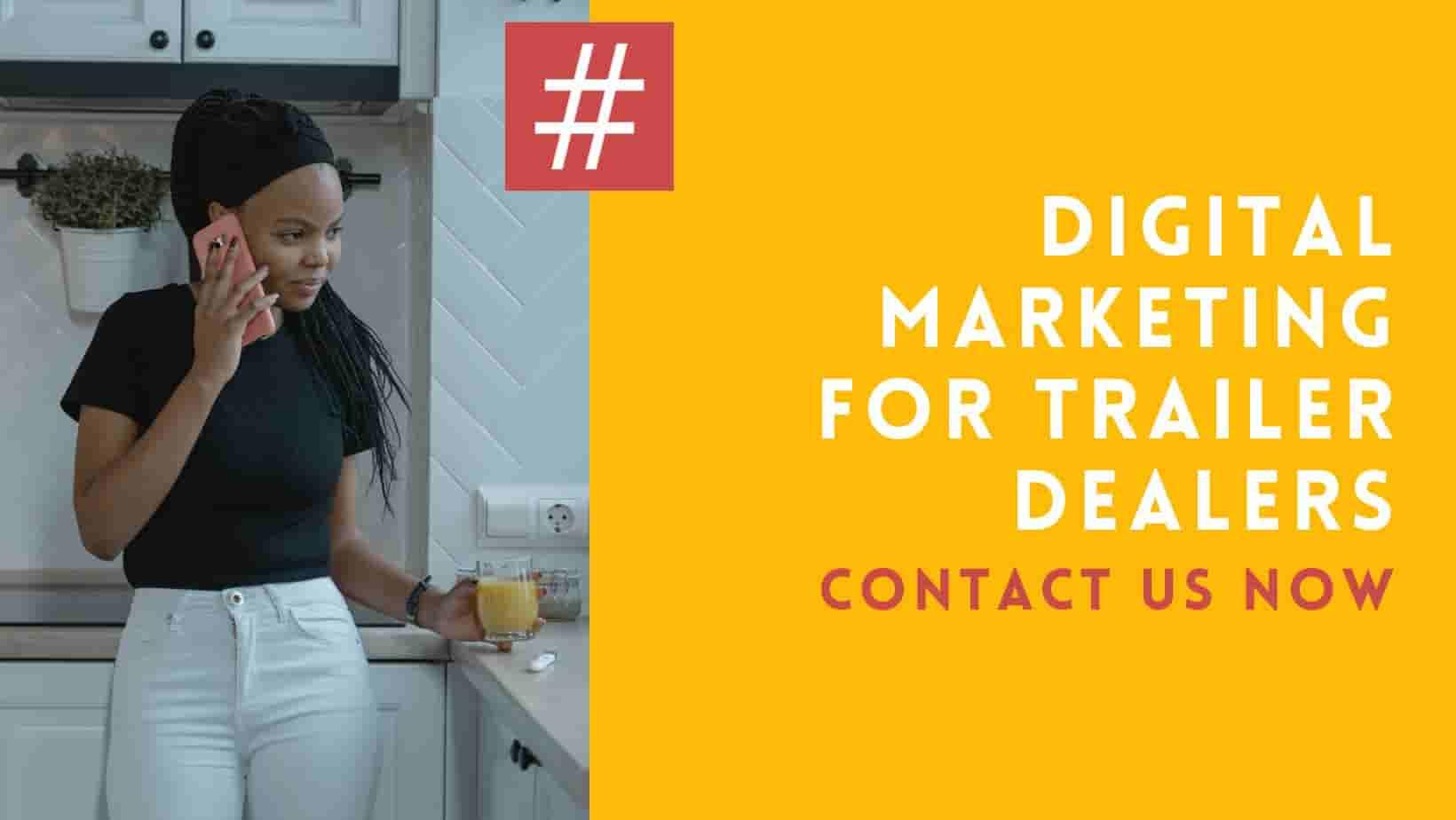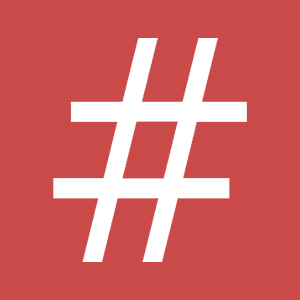🧱 PageFly Page Builder for Shopify: Complete Step-by-Step Guide (With Examples)
If you’ve ever wished Shopify had something like Elementor for WordPress — a true drag-and-drop page builder — then you’re in for a treat.
Meet PageFly, the most powerful and flexible page builder app for Shopify.
In this detailed guide, we’ll walk you through PageFly step by step — from installation to creating landing pages, product templates, and A/B tests — all using real examples. Whether you’re a beginner or an experienced store owner, this guide will help you master PageFly like a pro.
🧩 What is PageFly?
PageFly is a drag-and-drop page builder for Shopify that lets you design landing pages, product pages, collection pages, blog posts, and custom sections without coding.
It comes with ready-made templates, a rich element library, and full control over spacing, colors, and responsiveness — just like Elementor does on WordPress.
🔥 Key Features
-
Build any Shopify page visually — Home, Product, Collection, Blog, or Landing pages.
-
Drag & Drop editor with 100+ customizable elements.
-
Dynamic content for product info, variants, and collections.
-
Conversion tools like countdown timers, sticky ATC buttons, and testimonials.
-
A/B testing & analytics to track and optimize performance.
-
Integration with tools like Klaviyo, Mailchimp, Google Analytics, and Meta Pixel.
⚙️ Step 1: Install PageFly in Shopify
-
In your Shopify Admin, go to Apps → Shopify App Store.
-
Search for “PageFly Landing Page Builder.”
-
Click Add App, then Install.
-
Once installed, open PageFly from your Apps dashboard.
👉 PageFly uses a “slot” system — each published page or section counts as one slot.
You can start with the Free Plan (1 slot) and upgrade as you grow.
🧠 Step 2: Learn the PageFly Interface
When you open PageFly, you’ll see a clean editor divided into:
-
Canvas: your live preview workspace.
-
Elements Panel: drag-and-drop blocks like headings, images, forms, videos, etc.
-
Inspector Panel: where you control spacing, alignment, color, and device visibility.
-
Navigator Tree: lets you quickly select and organize layers.
🎯 Pro Tip: Always check your design in Mobile View — PageFly gives you independent control for desktop, tablet, and mobile.
🪄 Step 3: Create Your First Page (Hero Section Example)
Let’s build a simple hero banner section:
-
Click Create Page → Blank Page.
-
Add a Section → Container → 2 Columns.
-
Left column → drag Image → upload hero image.
-
Right column → drag Heading → type
Summer Essentials — Up to 30% OFF. -
Add a Text block below → short description.
-
Add a Button → set link to
/collections/sale. -
Adjust spacing and fonts under Styling Tab.
-
Preview on mobile view and tweak padding if needed.
💡 Save this as a “Saved Section” — you can reuse it across pages later.
🚀 Step 4: Build a High-Converting Landing Page
Landing pages are perfect for ad campaigns or product launches.
Here’s how to create one:
📐 Page Structure:
-
Hero Banner (Offer + CTA)
-
Benefits Section (3 Columns)
-
Product Showcase
-
Social Proof / Testimonials
-
FAQ Section
-
Lead Form or CTA Button
🧰 How to Build It:
-
Use Countdown Timer or Badge elements to create urgency.
-
Add Collection List element to display key products.
-
Integrate Mailchimp/Klaviyo Form for lead capture.
-
Use Testimonial block for customer trust.
-
Optimize your SEO Title and Meta Description before publishing.
🎯 Example:
Create a landing page called Summer Launch Offer promoting your new apparel line with 20% off and an email form for exclusive access.
🛒 Step 5: Create a Custom Product Page Template
You can completely redesign how your product pages look using PageFly.
Steps:
-
Go to PageFly → Create Page → Product Page.
-
Add Product Details element (this automatically pulls data like title, price, variants, etc.).
-
Customize layout — add tabs for descriptions, reviews, or size guides.
-
Add Trust Badges or Countdown Timer under the “Add to Cart” button.
-
Add a Collection List for related products or bundles.
-
Save and assign this template to specific products.
💡 This is perfect for building story-driven product pages — with lifestyle photos, feature highlights, and social proof.
📚 Step 6: Collections, Reusable Sections & Blog Pages
-
Collection Pages: Add the Collection List element → choose layout (grid/list).
-
Reusable Sections: Design a promo banner once, save it as a Saved Section, and use it across multiple pages.
-
Blog Pages: Use the Blog Post element to design content-heavy layouts with images, headings, and buttons.
🎨 Step 7: Styling & Custom CSS
PageFly lets you define Global Styles — fonts, colors, and buttons — to maintain brand consistency.
If you know a bit of CSS, you can add custom code:
Apply it to any button by adding the class my-cta.
📊 Step 8: Track Performance & Run A/B Tests
PageFly integrates with:
-
Google Analytics & GA4
-
Meta Pixel
-
Klaviyo, Mailchimp, Omnisend
-
Built-in Analytics Dashboard
A/B Testing Example:
Test two hero banners:
-
Version A → “Buy 1 Get 1 Free”
-
Version B → “Flat 50% Off Today”
After a few hundred visits, check which version gets more clicks or conversions and keep the winner.
⚡ Step 9: Optimize for Speed & Launch
Before you publish your PageFly pages:
-
Compress images (WebP or JPEG 80%).
-
Enable lazy loading for offscreen elements.
-
Remove unnecessary widgets.
-
Check mobile view thoroughly.
-
Test add-to-cart flow and pixel events.
Once satisfied, click Publish, and your custom Shopify page goes live instantly!
🎓 Final Project (Optional)
Create a mini campaign using PageFly:
-
A landing page for your product launch.
-
A custom product page with testimonials and trust badges.
-
A/B test two CTA buttons.
-
Share your results (conversion rate + traffic).
💬 Final Thoughts
PageFly is to Shopify what Elementor is to WordPress — a visual, flexible, and powerful page builder that gives you creative freedom without touching code.
Whether you’re launching a new product, optimizing your landing page, or rebranding your store — PageFly helps you do it faster, cleaner, and smarter.