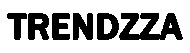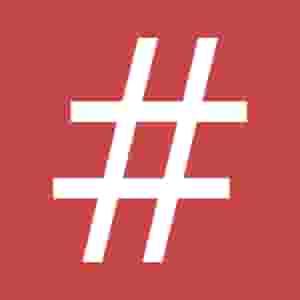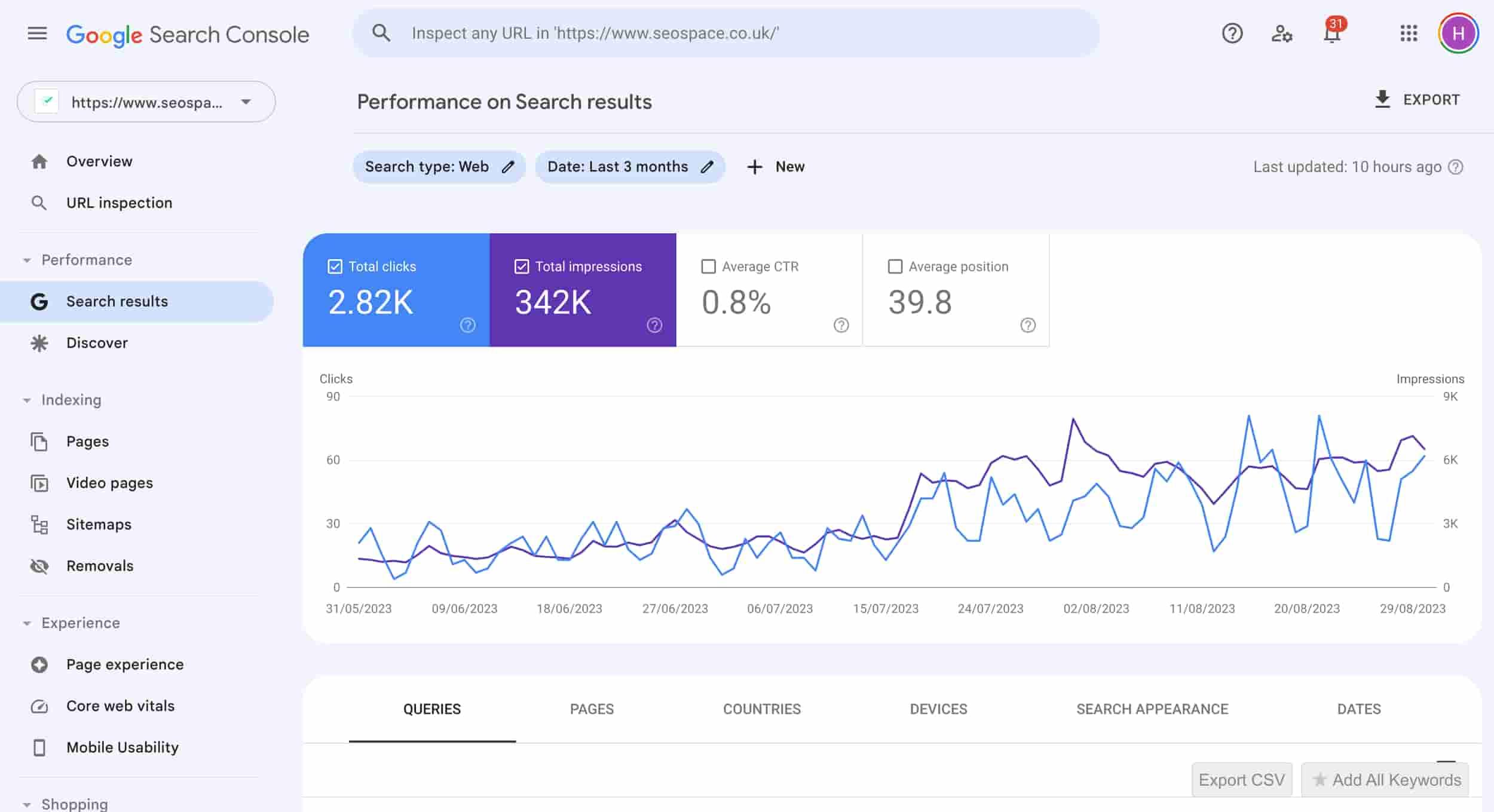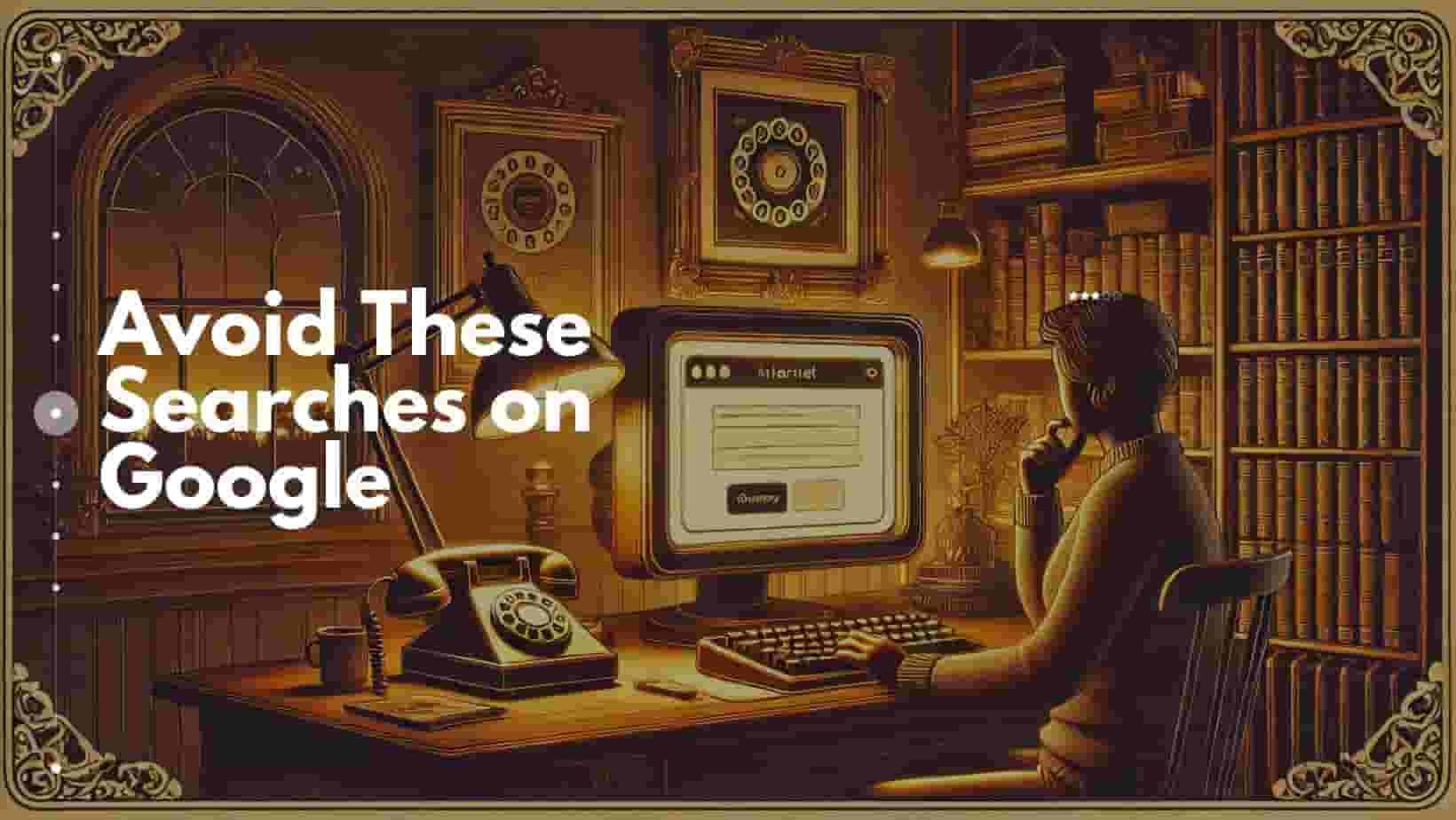How to use Tracking Template in Google Ads
Let’s say you’re running a Google Ad for a summer sale to this page:
🎯 Goal:
Track this ad in Google Analytics so you know:
-
It came from Google Ads
-
It was a paid ad
-
It was part of the Summer Sale campaign
✅ What to Put in Google Ads
1. Tracking Template
👉 This just tells Google: "Send people to the final URL (no extra tracking system)."
2. Final URL Suffix (THIS is where we add tracking)
Paste this:
🔍 Explanation:
-
utm_source=google→ Traffic came from Google -
utm_medium=cpc→ It was a paid ad (cost-per-click) -
utm_campaign=summer_sale→ You name the campaign
Your final URL will look like this when someone clicks:
Google Analytics will automatically pick that up!
✅ Step 3: Custom Parameters
Use these only if you want to create your own short codes.
For example:
-
You want to mark this ad with a code like "offer10"
Then you add:
-
Name:
_promo -
Value:
offer10
And your tracking template becomes:
Google will turn it into:
TL;DR (Too Long; Didn’t Read):
-
Tracking Template: full tracking link
-
Final URL Suffix: tracking tags for analytics
-
Custom Parameters: your own made-up tracking codes
✅ What to Do in Google Analytics
No need to do anything extra.
Just go to: Reports > Acquisition > Traffic acquisition
There you'll see your campaign:
-
Source = google
-
Medium = cpc
-
Campaign = summer_sale
🔄 Using Google Tag Manager (Optional)
If you want to track more actions like:
-
Button clicks
-
Scrolls
-
Form submissions
Then you set up triggers and tags inside Google Tag Manager — but for basic ad tracking, just UTM tags (like above) are enough.