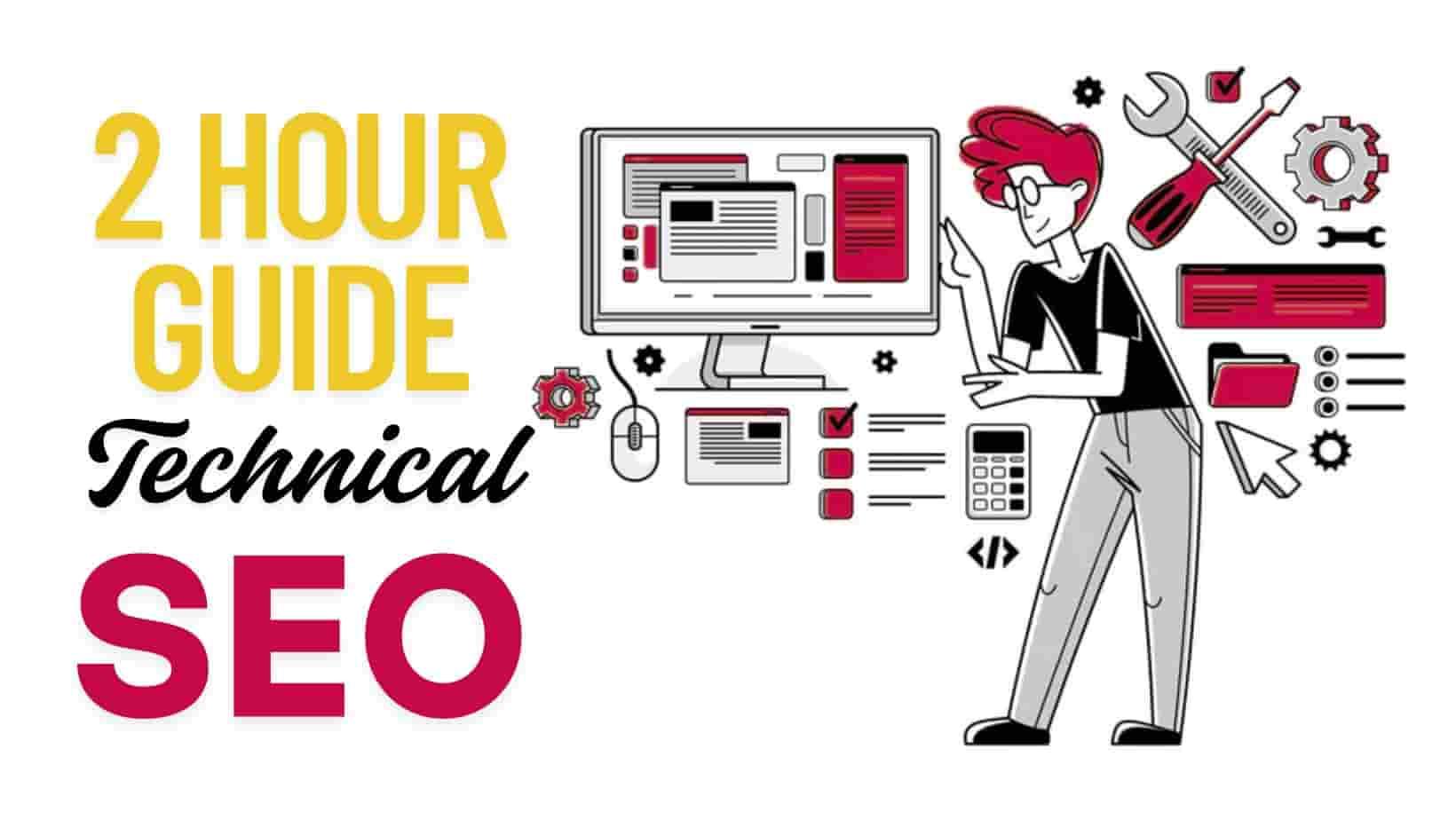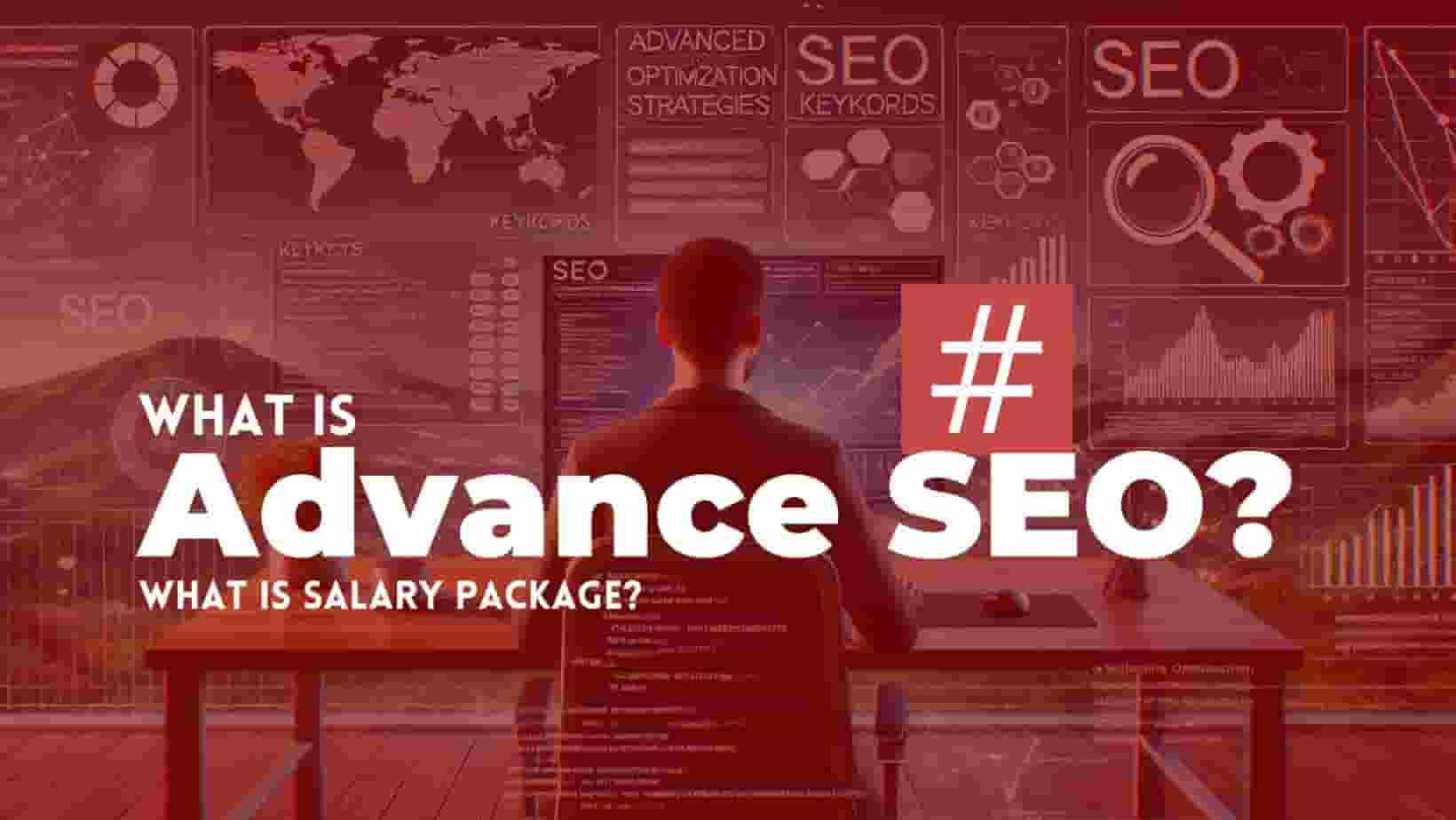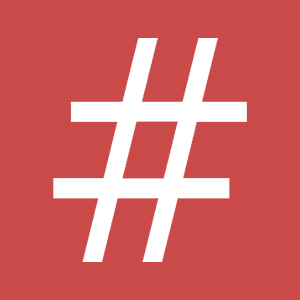🎯 How to Find Your Conversion ID and Conversion Label (Step by Step)
✅ Step 1: Open Your Google Ads Account
Go to 👉 https://ads.google.com and log in.
-
✅ Step 1: Open Google Ads → Goals
-
Go to Tools & Settings (🔧) → under Measurement, select Goals.
✅ Step 2: Go to "Summary"
-
In the Goals section, click on Summary.
-
Scroll down to find your list of conversion actions.
✅ Step 3: Choose the Conversion Action
-
Click on the conversion action you want to track (e.g., "Lead Form Submit" or "Purchase Completed").
✅ Step 4: Go to "Tag Setup"
-
Click on Tag setup.
✅ Step 5: Select "Use Google Tag Manager"
-
Now, it will display your:
-
Conversion ID (
AW-123456789) -
Conversion Label (
abcD123EFgh)
-
✅ Step 6: Copy the Codes
-
Copy both Conversion ID and Label and use them in Google Tag Manager (GTM) when setting up your tag.
Paste:
-
Conversion ID ➡️ Conversion ID field
-
Conversion Label ➡️ Conversion Label field
-
🔥 Example
| Field in GTM | What You Paste (Example) |
|---|---|
| Conversion ID | AW-123456789 |
| Conversion Label | abcD123EFgh |
✅ Choose Trigger
-
Select an appropriate trigger like "Form Submission" or "Purchase Button Click".
-
Save and Publish the changes.
🎯 Tips
-
✅ Use Enhanced Conversions for better tracking (Google now prompts for this in setup).
-
✅ If you’re tracking leads and purchases, still use separate conversion actions.
-
✅ You can now verify tag firing with the updated Google Tag Assistant