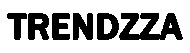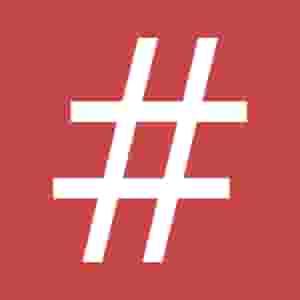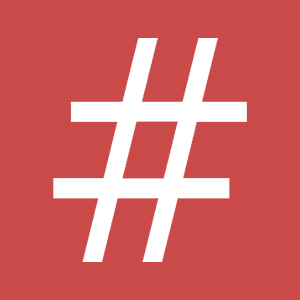🎯 How to Find Your Conversion ID and Conversion Label (Step by Step)
✅ Step 1: Open Your Google Ads Account
Go to 👉 https://ads.google.com and log in.
✅ Step 2: Go to the "Goals" Section
-
Click the Tools & Settings (🔧 wrench icon) in the top menu.
-
Under the Measurement column, now click Goals (formerly "Conversions").
✅ Step 3: Find or Create Your Conversion Action
-
You’ll see listed conversion actions (like "Lead Submit" or "Purchase Complete").
-
To create a new one, click + New Conversion Action → select Website.
-
Follow the steps to define your goal (Google now suggests enhanced event matching here).
✅ Step 4: Get the Conversion ID & Label
-
Click on the name of your conversion action (e.g., “Lead Form Submit”).
-
Scroll to Tag Setup → Choose Use Google Tag Manager.
👉 Here you'll get: -
Conversion ID (e.g., AW-123456789)
-
Conversion Label (e.g., abcD123EFgh)
✅ Step 5: Add to Google Tag Manager (GTM)
In GTM:
-
Create a new tag → select Google Ads Conversion Tracking.
-
Paste:
-
Conversion ID ➡️ Conversion ID field
-
Conversion Label ➡️ Conversion Label field
-
🔥 Example
| Field in GTM | What You Paste (Example) |
|---|---|
| Conversion ID | AW-123456789 |
| Conversion Label | abcD123EFgh |
✅ Choose Trigger
-
Select an appropriate trigger like "Form Submission" or "Purchase Button Click".
-
Save and Publish the changes.
🎯 Tips
-
✅ Use Enhanced Conversions for better tracking (Google now prompts for this in setup).
-
✅ If you’re tracking leads and purchases, still use separate conversion actions.
-
✅ You can now verify tag firing with the updated Google Tag Assistant (Chrome extension 2025 version).